Hi, Readers.
I sometimes see some new technicians ask why they have Super permissions but cannot search for functions such as Manufacturing and Service Management. This is very simple. You just need to switch the Experience setting in Business Central. Let’s see more details.
Choose the Tell Me icon, enter Company Information, and then choose the related link.
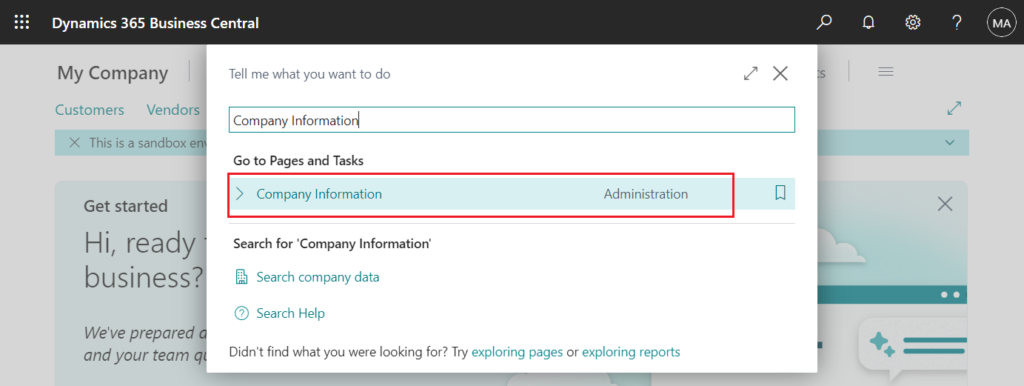
On the Company Information page, on the User Experience FastTab, select Premium in the Experience field.
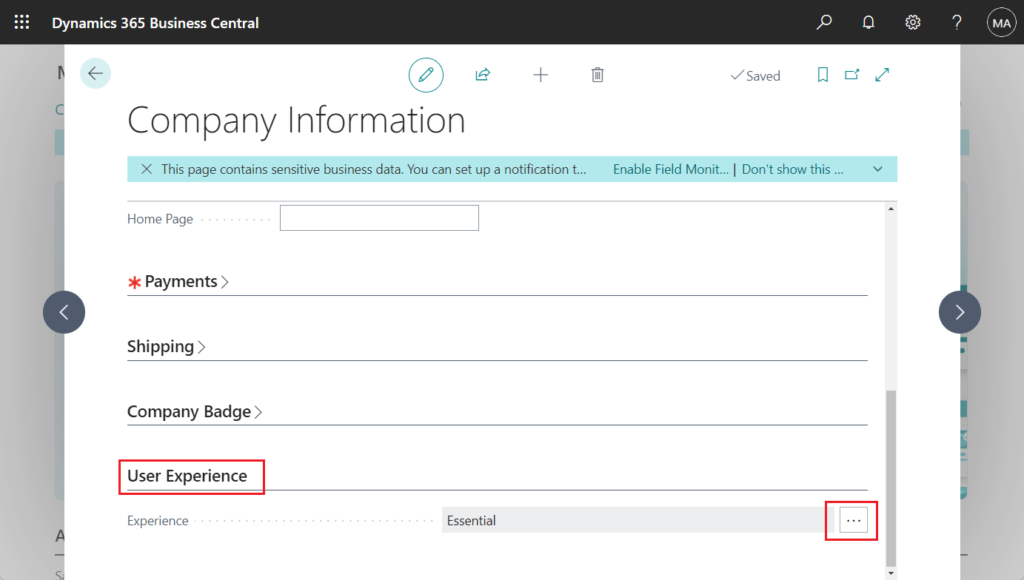
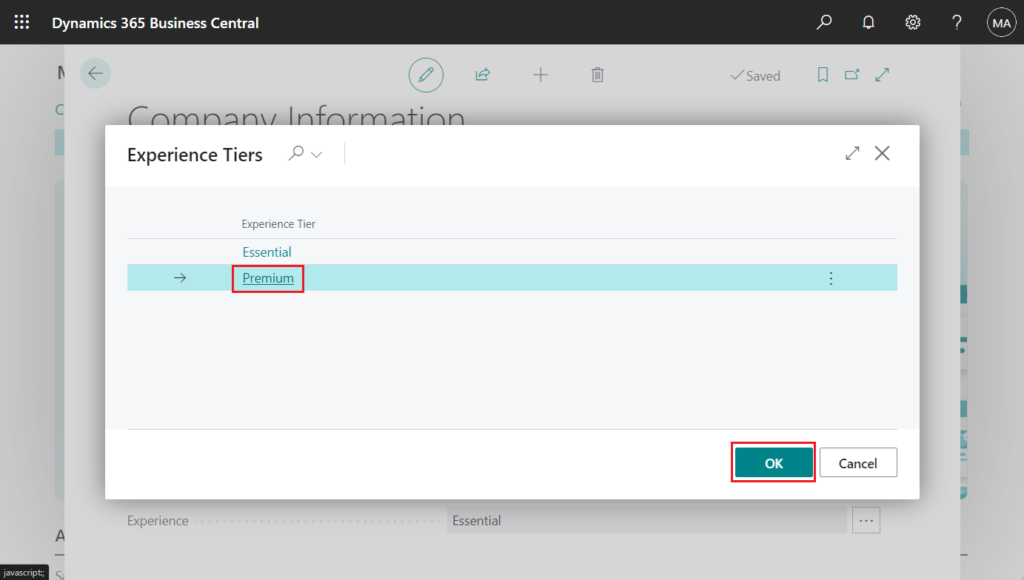
When you exit the Company Information page, BC will automatically refresh.
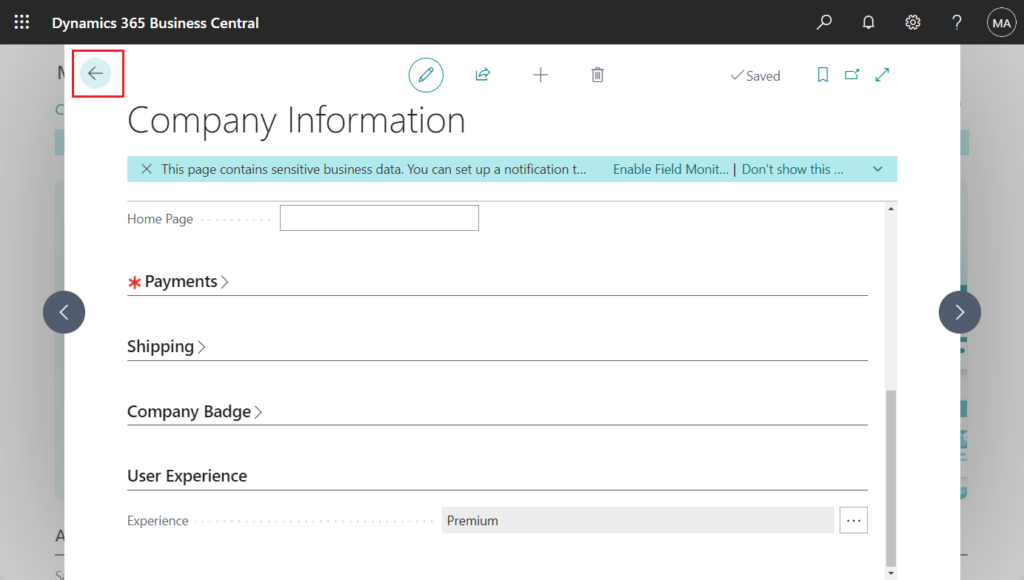
After reopening, the setting will take effect.
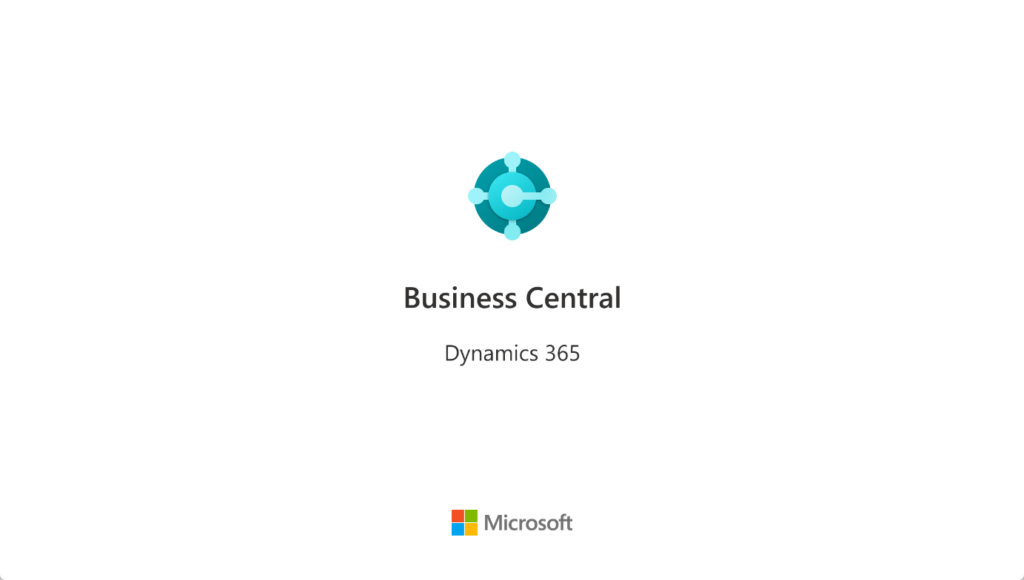
| Experience | Impact on User Interface |
|---|---|
| Essential | Shows all actions and fields for all common business functionality. |
| Premium | Shows all actions and fields for all business functionality, including Manufacturing and Service Management. |
The following uses the same user in the same environment
Essential:
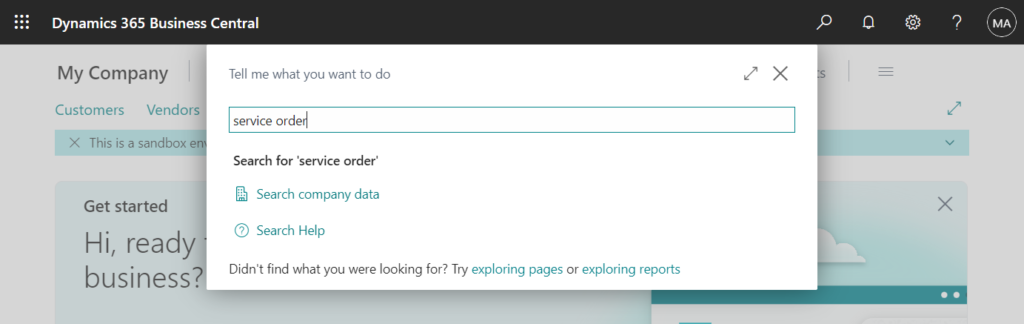
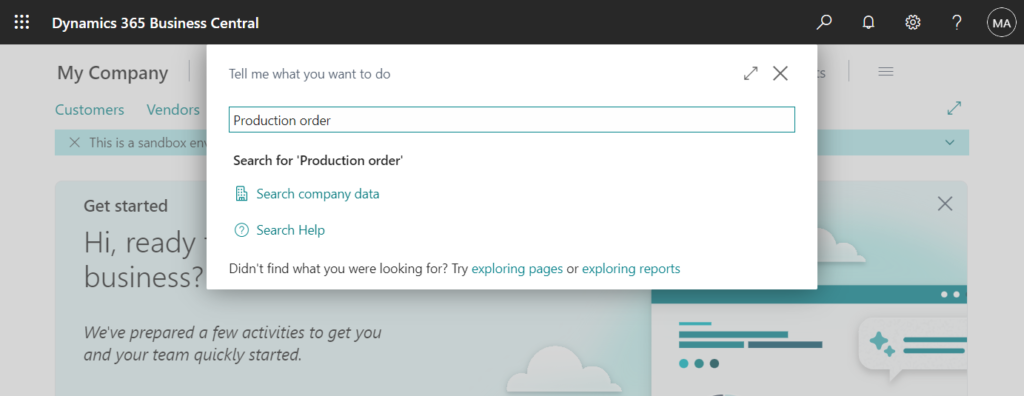
Premium:
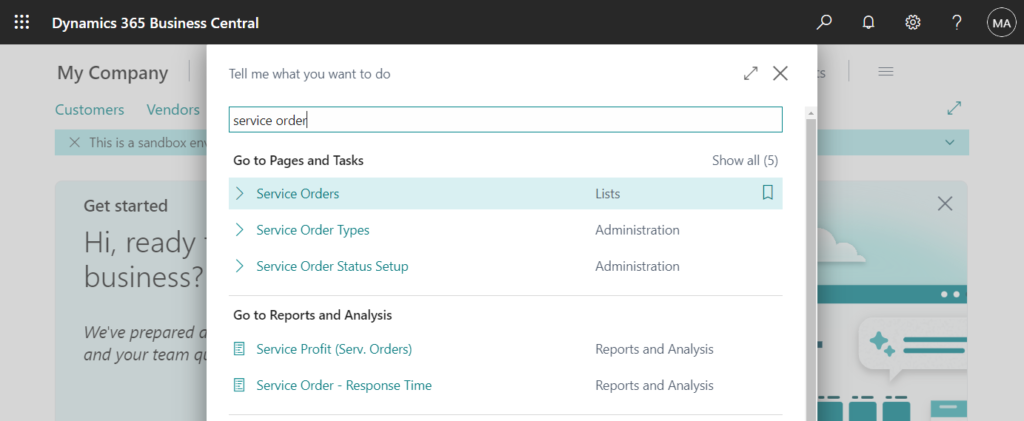
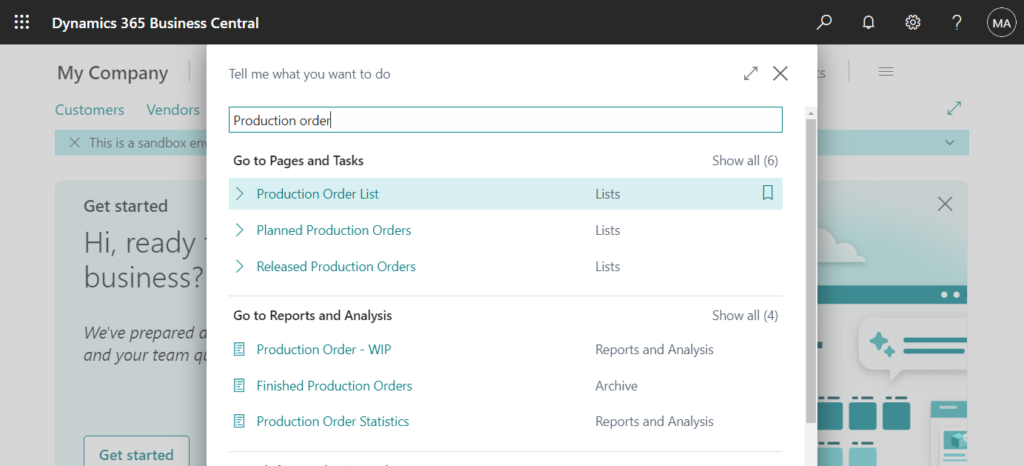
Users of type Team Member, Internal Admin, External Accountant, and Delegated Admin can be assigned a different plan than other users in the solution. Only users of type Evaluation or Premium can change the value in the Experience field from Essential to Premium.
Test video: Youtube
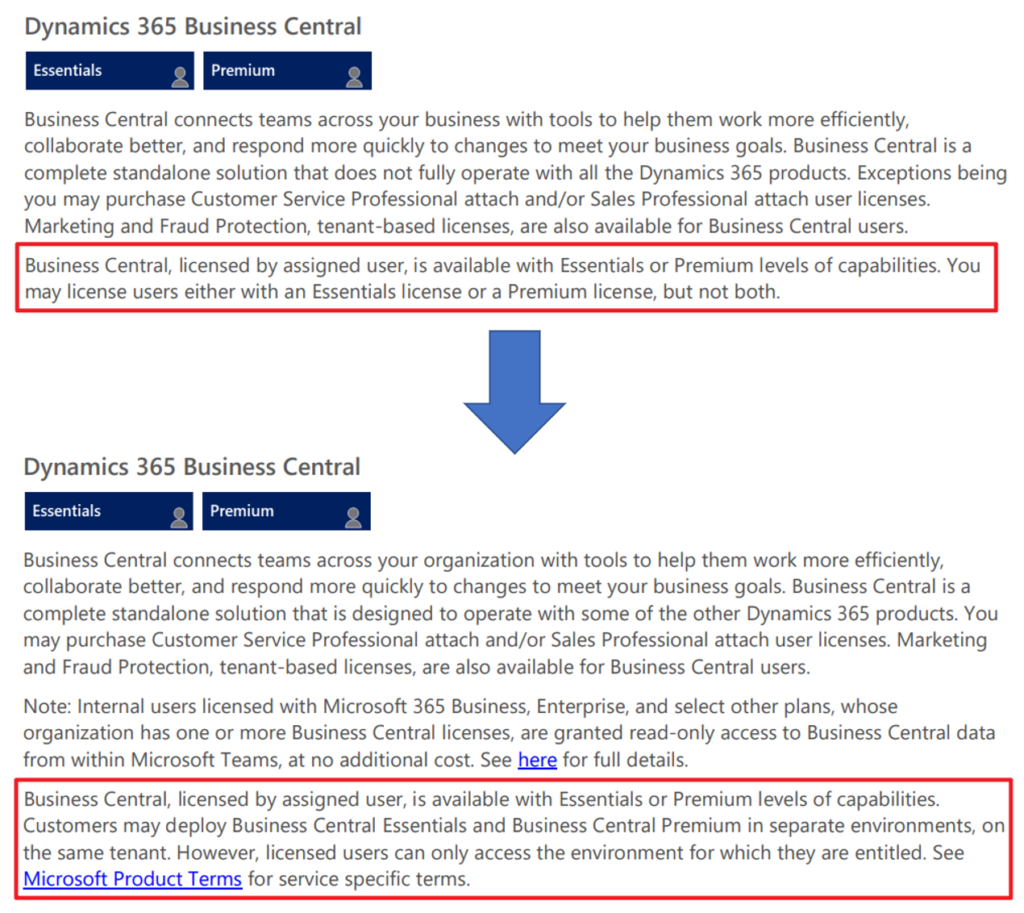
Update 2024.04.10: Link
In 2024 release wave 1, a user with the Premium plan can sign in to a company that’s using the Essentials plan. However, the Premium user can’t use any of the features that the Premium license provides. The same isn’t true in the opposite direction. Users who have the Essentials plan can’t sign in to a company that’s using the Premium plan.
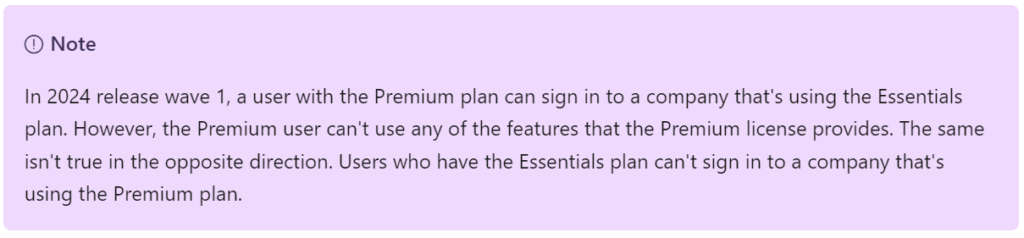
END
Hope this will help.
Thanks for reading.
ZHU

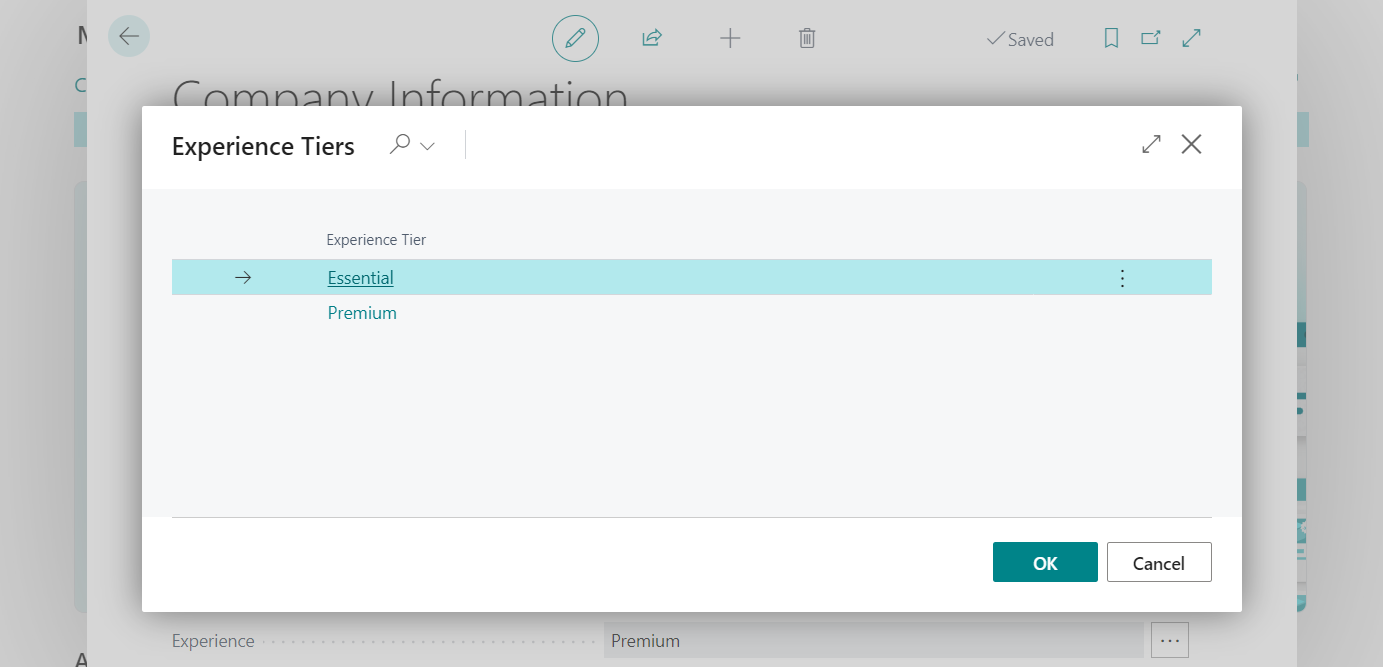
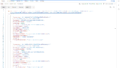

コメント